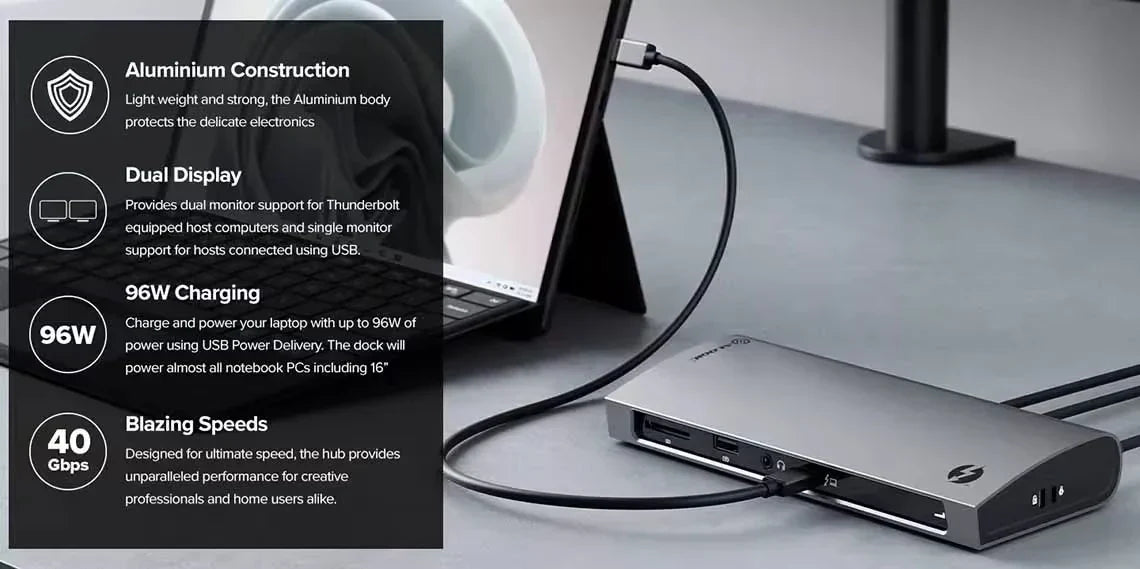Thunderbolt 4 BLAZE Docking Station
Thunderbolt 4 BLAZE Docking Station
Regular price
$269.99
Sale price
$269.99
Regular price
$359.99
Shipping calculated at checkout.
Couldn't load pickup availability
Specifications
Specifications
Downloads
Downloads
Payment & Security
Payment methods
Your payment information is processed securely. We do not store credit card details nor have access to your credit card information.

Blazing Thunderbolt™ 4 Performance
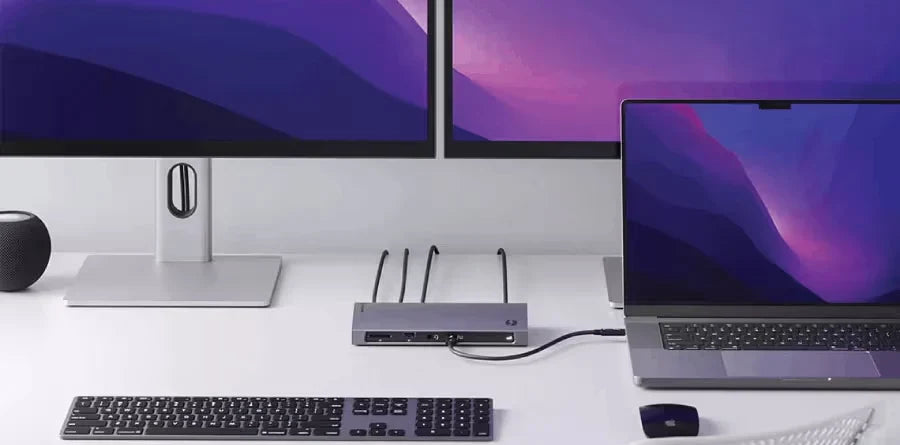
Connect to Dual 4K

Comprehensive Connectivity

Single Cable Simplicity
Frequently Asked Questions
General
How many screens can I connect to with this dock? What resolutions does it support?
Thunderbolt 3/4, USB 4.0 Hosts
Dual Display: 4K (3840 x 2160) at 60Hz* USB-C USB 3.x Hosts
Single Display: 4K (3840 x 2160) at up to 60Hz†
* M1 based Apple devices can only support a single external monitor connected via Thunderbolt or USB-C DisplayPort Alternate Mode.
† USB-C port must be DisplayPort 1.4 Alternate Mode compatible for 4K output at 60Hz. Machines supporting DisplayPort 1.2 will output resolutions up 2560x1600 at 60Hz or 4K at 30Hz.
Dual Display: 4K (3840 x 2160) at 60Hz* USB-C USB 3.x Hosts
Single Display: 4K (3840 x 2160) at up to 60Hz†
* M1 based Apple devices can only support a single external monitor connected via Thunderbolt or USB-C DisplayPort Alternate Mode.
† USB-C port must be DisplayPort 1.4 Alternate Mode compatible for 4K output at 60Hz. Machines supporting DisplayPort 1.2 will output resolutions up 2560x1600 at 60Hz or 4K at 30Hz.
How fast can this charge my laptop?
When connected to the supplied 135W power adapter, the dock can provide up to 90W power to your computer.
Troubleshooting
Video doesn’t show on external display
Ensure that the power supply is plugged into the dock and switched on at the wall
Check that the USB-C video cable is connected securely between the monitor and device and the device is securely connected to the computer
Check that the external monitor is turned on and set to the correct input
Check that your computer is detecting the external display and is set to show video on it
Check that the USB-C port on the computer that you have connected the dock to is a
Thunderbolt port or a USB-C port that supports video output using DisplayPort Alternate Mode
If the computer doesn’t detect the external monitor or output video after checking the above, restart your computer and attempt again
If connecting to a monitor with a USB-C or Thunderbolt input, ensure that the cable you are using supports full speed data. Many USB-C cables are intended for charging only and only support USB 2.0.
Check that the USB-C video cable is connected securely between the monitor and device and the device is securely connected to the computer
Check that the external monitor is turned on and set to the correct input
Check that your computer is detecting the external display and is set to show video on it
Check that the USB-C port on the computer that you have connected the dock to is a
Thunderbolt port or a USB-C port that supports video output using DisplayPort Alternate Mode
If the computer doesn’t detect the external monitor or output video after checking the above, restart your computer and attempt again
If connecting to a monitor with a USB-C or Thunderbolt input, ensure that the cable you are using supports full speed data. Many USB-C cables are intended for charging only and only support USB 2.0.
Video drops out intermittently
If your connected display is flickering during use, please try the following steps to resolve the issue.
Check that the USB-C video cable is connected securely between the display and device
Check that the device is securely connected to the computer
Check that the USB-C video cable being used to connect to the display is of good quality and isn’t damaged
Check that the USB-C video cable is connected securely between the display and device
Check that the device is securely connected to the computer
Check that the USB-C video cable being used to connect to the display is of good quality and isn’t damaged
Computer doesn’t start charging when the device is connected
If your connected display is flickering during use, please try the following steps to resolve the issue.
Ensure that the power supply is connected at the wall and turned on, and the USB-C cable supplying power is securely connected to the computer
Verify that the port on the computer is a Thunderbolt port or a USB-C port that supports charging from a USB PD power source
Ensure that the power supply is connected at the wall and turned on, and the USB-C cable supplying power is securely connected to the computer
Verify that the port on the computer is a Thunderbolt port or a USB-C port that supports charging from a USB PD power source


 Canada
Canada
 USA
USA Australia
Australia UK
UK Europe
Europe New Zealand
New Zealand Japan
Japan Singapore
Singapore UAE
UAE India
India