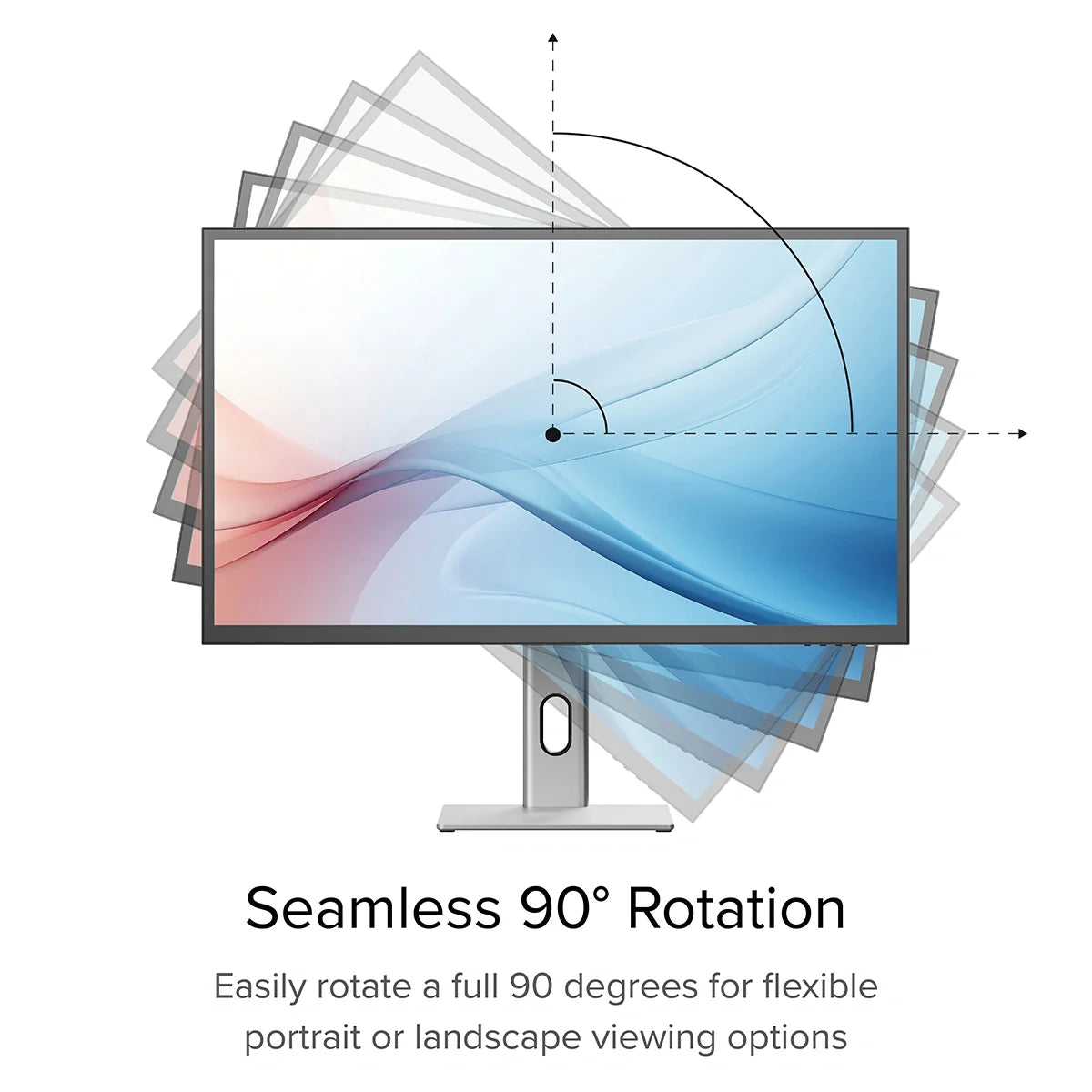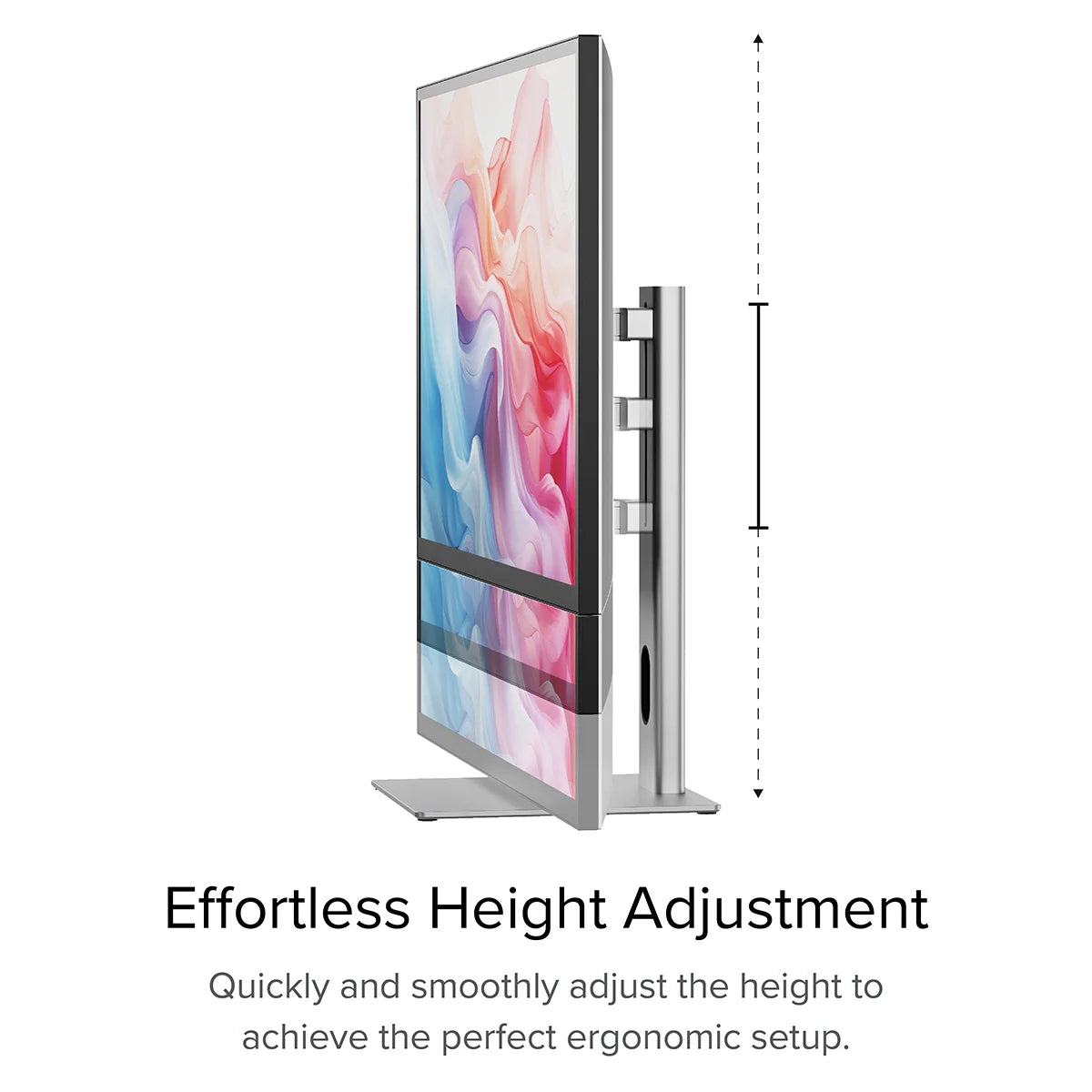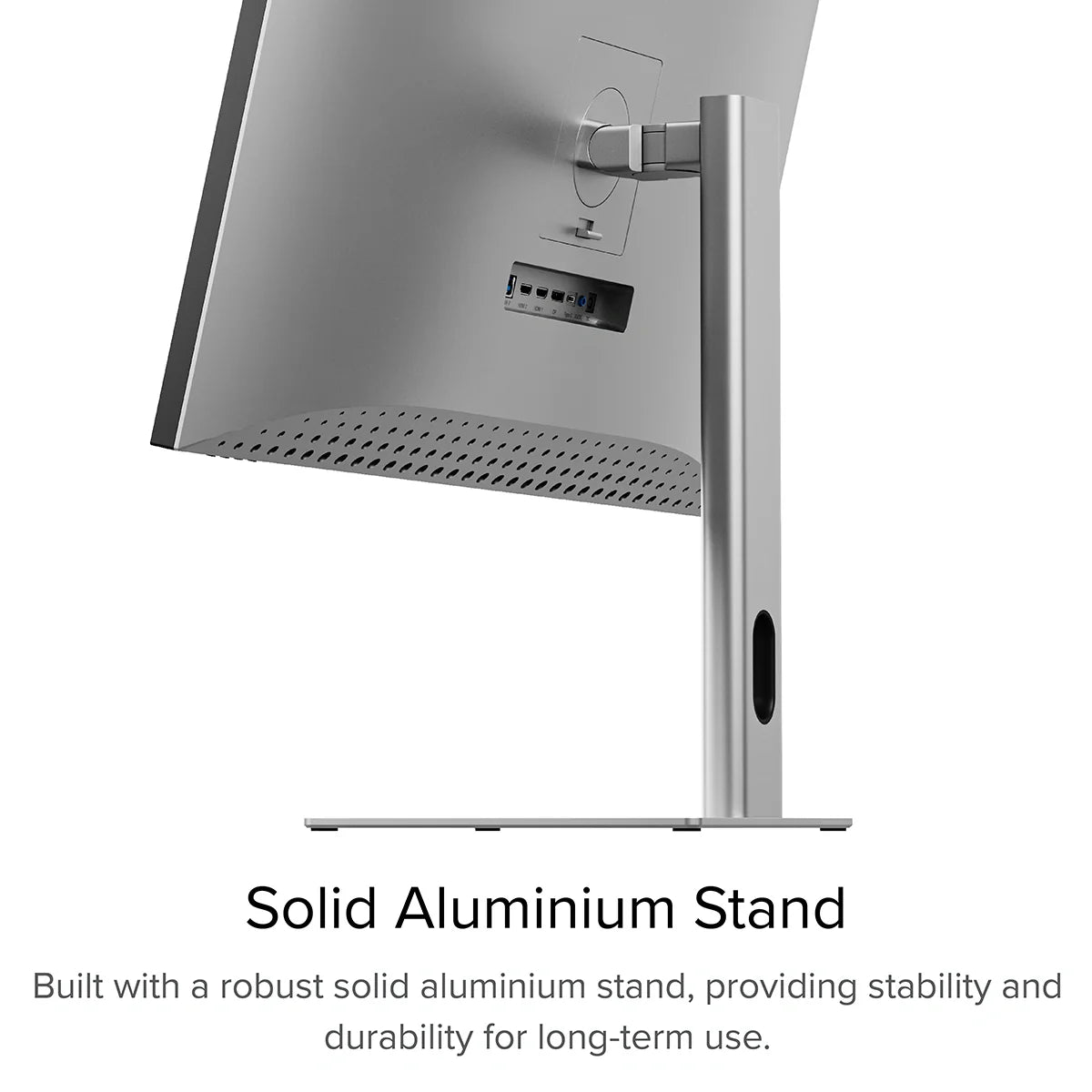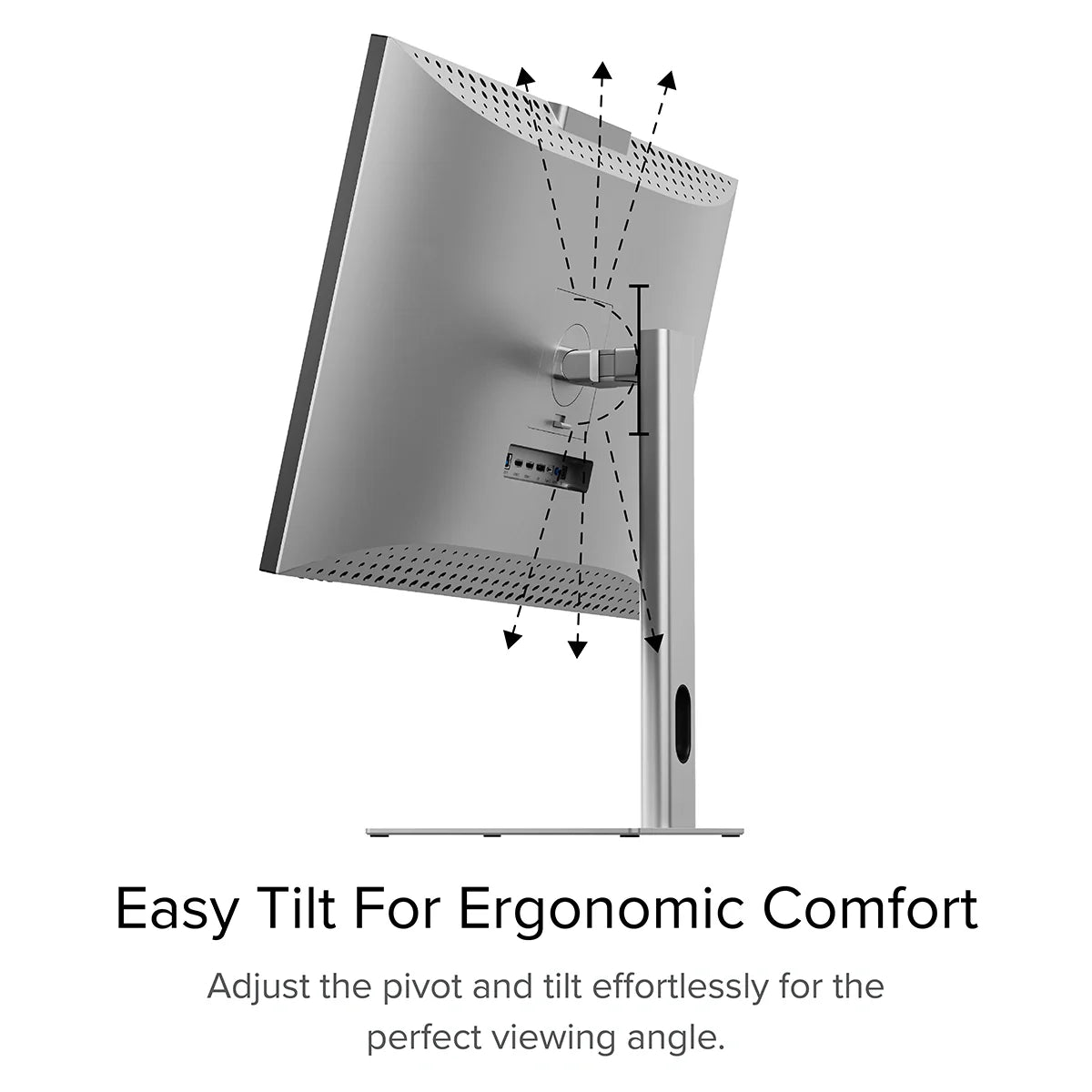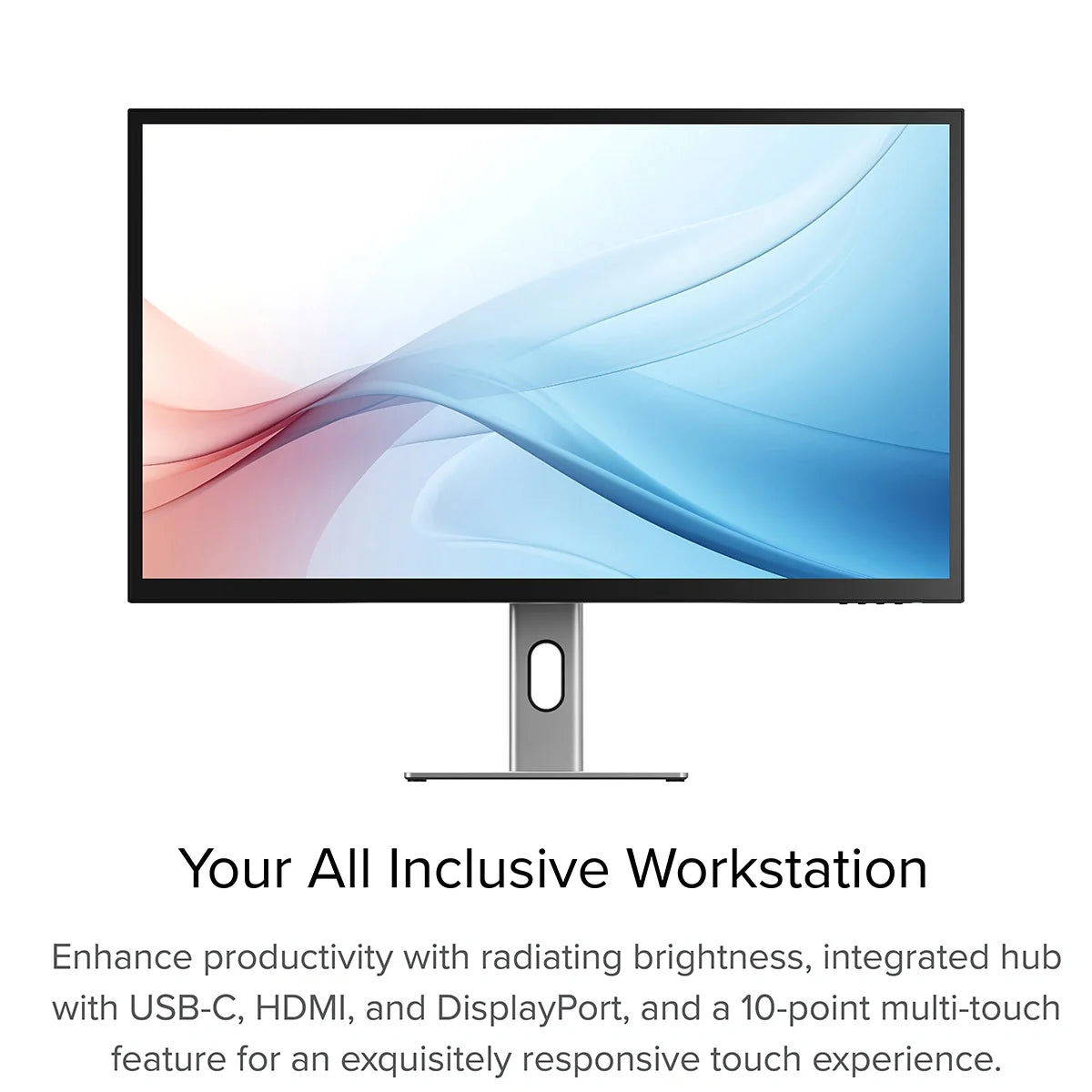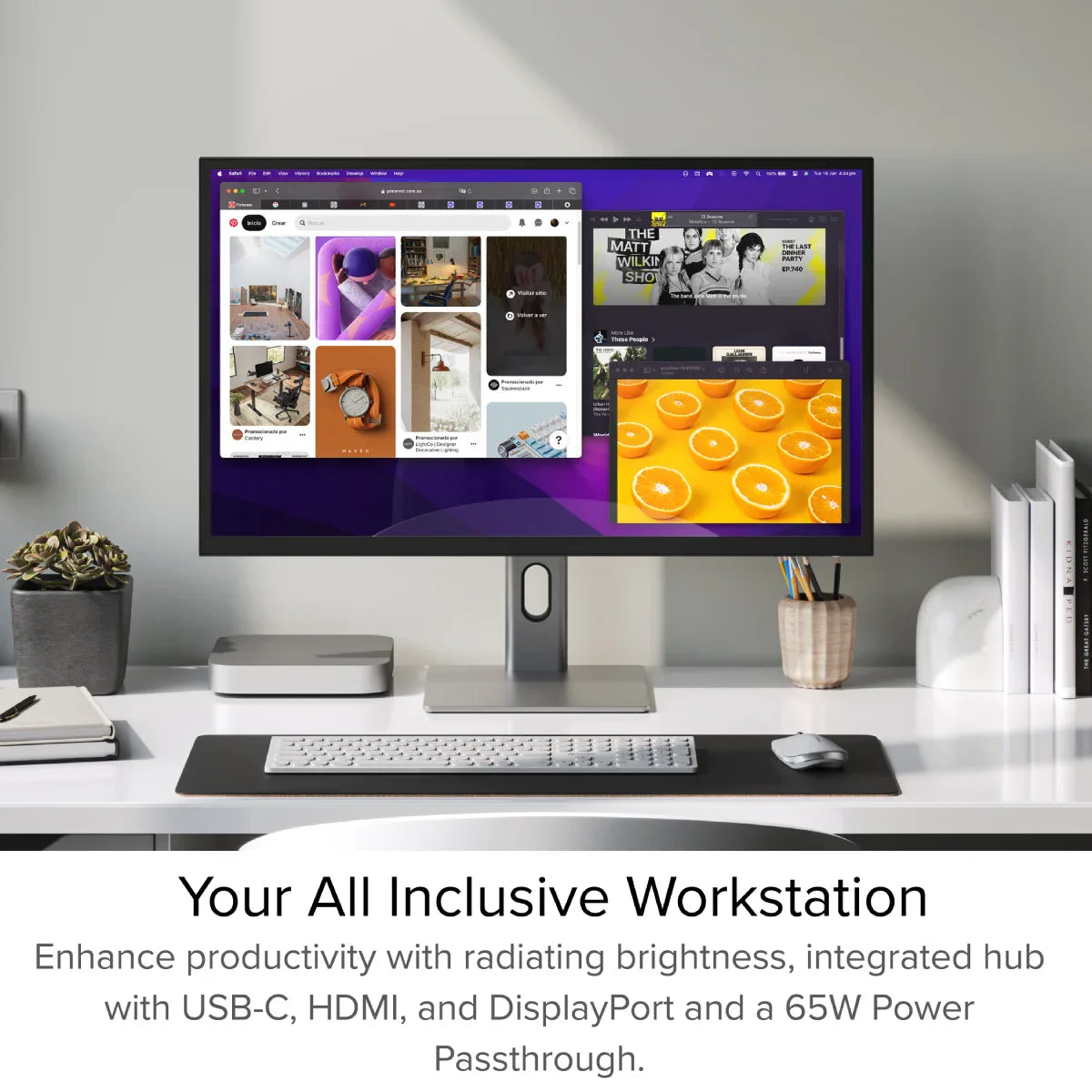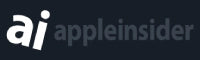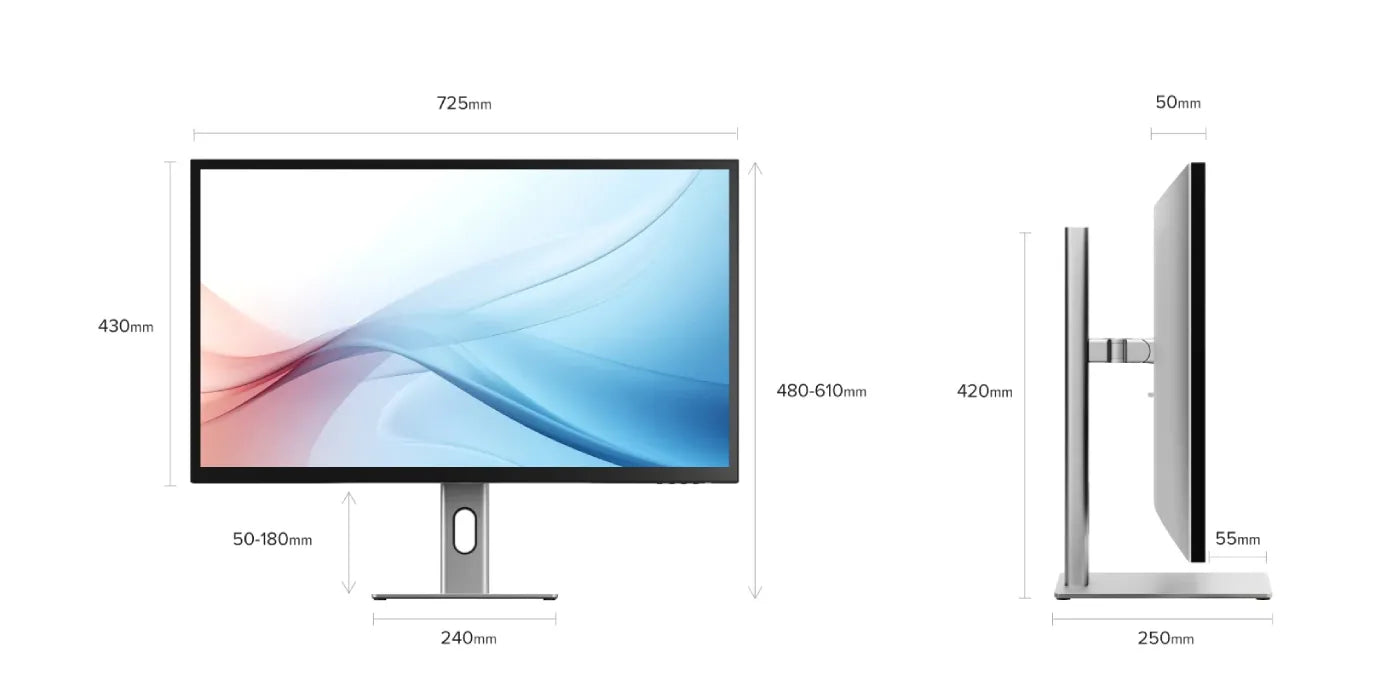Clarity Max 32" UHD 4K Monitor with 65W Power Delivery
Clarity Max 32" UHD 4K Monitor with 65W Power Delivery
Regular price
$799.99
Sale price
$799.99
Regular price
$999.99
Shipping calculated at checkout.
Couldn't load pickup availability
Specifications
Specifications
Downloads
Downloads
Payment & Security
Payment methods
Your payment information is processed securely. We do not store credit card details nor have access to your credit card information.
Make an Impact in 32"

The Next Big Thing in Creativity

Connect to Creativity with a Single Cable

Perfect Colour for Work and Play

Raise, Lower, Tilt and Twist

More Space For What Matters

Accessories

Guides

Guides
Frequently Asked Questions
General
How big is Clarity Max? How high and low can it go on its stand?
See the diagrams below for Clarity Max’s range of motion with the included stand.




What’s the difference between Clarity Max, Clarity Max Pro and Clarity Max Touch?
Clarity Max is just a monitor, while Clarity Max Pro features our smart webcam, while Clarity Max Touch features the webcam and a touchscreen.
Does Clarity Max support VESA Mounting?
Yes, Clarity Max supports 100x100mm VESA mounts and includes compatible mounting screws.
As a larger monitor, it’s important to check your monitor stand will support Clarity Max to avoid damaging your monitor.
Clarity Max is 32”, weighs 6.5kg without the stand and measures 725*250*606mm (LxDxH).
As a larger monitor, it’s important to check your monitor stand will support Clarity Max to avoid damaging your monitor.
Clarity Max is 32”, weighs 6.5kg without the stand and measures 725*250*606mm (LxDxH).
How do I use Clarity's USB-A ports?
In order for your computer to access devices you've plugged into Clarity's two rear USB-A ports, you need to ensure your computer is:
Connected to Clarity via either:
Connected to Clarity via either:
- 1. Clarity's USB-C port
- 2. Clarity's USB-B port
Clarity’s "Active USB" mode is set to the same USB port you've connected to your computer.
To change Clarity's "Active USB" mode, navigate to "USB Switch" in the "Other Settings" menu of Clarity's main menu.
For example: if your computer is connected to Clarity via USB-C, you would select "Type-C" in the "USB Switch" menu.
How do I recharge my laptop with Clarity?
To charge your laptop via Clarity (up to 90W Clarity, 65W Clarity Pro or Pro Touch), simply connect it to the monitor via a USB-C cable which supports the required wattage.
However, it does need to plug into a USB-C port compatible with PD (Power Delivery) on your computer.
These can sometimes be identified by the presence of a battery icon next to the port on your laptop, but often you’ll need to check the user manual or manufacturer’s website to figure out which USB-C ports support PD.
All Thunderbolt 3 and 4 ports support PD.
However, it does need to plug into a USB-C port compatible with PD (Power Delivery) on your computer.
These can sometimes be identified by the presence of a battery icon next to the port on your laptop, but often you’ll need to check the user manual or manufacturer’s website to figure out which USB-C ports support PD.
All Thunderbolt 3 and 4 ports support PD.
Are Clarity Max monitors compatible with Windows, macOS and Chromebooks?
Yes, Clarity’s Webcam, Charging and Touch features have been tested with all three operating systems and work great.
In order to get multitouch working on macOS, you’ll need to install our macOS drivers.
Clarity’s Webcam hasn’t been tested with legacy versions of Windows and macOS.
In order to get multitouch working on macOS, you’ll need to install our macOS drivers.
Clarity’s Webcam hasn’t been tested with legacy versions of Windows and macOS.
How do I rotate a Clarity Max screen to Portrait?
To rotate your Clarity Max’s screen, you need to:
1. Ensure the monitor is at its maximum height on the stand.
2. Tilt the monitor as far as it can go by pulling its bottom edge towards you.
You can then slowly rotate the monitor without the corner hitting the desk.
Clarity Max’s screen won’t automatically rotate after you move the monitor. To rotate the picture, follow these steps:
Mac
1. Open System Settings -> Displays.
2. Click on your Clarity Max and change ‘Rotation’ to 90° or 270°, depending on which way you turned it.
Windows
1. Open Settings -> System - > Display.
2. Click on Clarity Max, and under the ‘Scale & layout’ menu, switch ‘Display Orientation’ to Portrait or Portrait Flipped, depending on which way you turned it.
1. Ensure the monitor is at its maximum height on the stand.
2. Tilt the monitor as far as it can go by pulling its bottom edge towards you.
You can then slowly rotate the monitor without the corner hitting the desk.
Clarity Max’s screen won’t automatically rotate after you move the monitor. To rotate the picture, follow these steps:
Mac
1. Open System Settings -> Displays.
2. Click on your Clarity Max and change ‘Rotation’ to 90° or 270°, depending on which way you turned it.
Windows
1. Open Settings -> System - > Display.
2. Click on Clarity Max, and under the ‘Scale & layout’ menu, switch ‘Display Orientation’ to Portrait or Portrait Flipped, depending on which way you turned it.
Troubleshooting
When I wake my computer from sleep mode, Clarity doesn’t come back on.
In some cases, it’s possible for Clarity not to recognize the wake-up signal from a connected computer. This issue occurs most often when Clarity is connected to a computer through a dock.
To resolve the issue, restart Clarity by pressing the power button twice – it should recognize the connected device as part of its boot-up sequence.
If this issue persists, we recommend trying the following steps to isolate the issue: Connect Clarity directly to your computer
Try connecting with a different cable or port.
ie. Use DisplayPort instead of USB-C
Update your computer’s operating system.
If your problem reoccurs and these these steps do not help resolve it, please contact ALOGIC support ( support.ca@alogic.co).
To resolve the issue, restart Clarity by pressing the power button twice – it should recognize the connected device as part of its boot-up sequence.
If this issue persists, we recommend trying the following steps to isolate the issue: Connect Clarity directly to your computer
Try connecting with a different cable or port.
ie. Use DisplayPort instead of USB-C
Update your computer’s operating system.
If your problem reoccurs and these these steps do not help resolve it, please contact ALOGIC support ( support.ca@alogic.co).
Display
How accurate are Clarity Max’s Colours?
Clarity Max has quite accurate colours, 100% coverage in the key gamuts.
The stats listed below are the average colour accuracy for Clarity Max, although be aware that each panel’s colour
Although each monitor is varies slightly, below are the average colour accuracy stats for Clarity Max.
Clarity Max:
Clarity Max Pro and Clarity Max Touch:
The stats listed below are the average colour accuracy for Clarity Max, although be aware that each panel’s colour
Although each monitor is varies slightly, below are the average colour accuracy stats for Clarity Max.
Clarity Max:
- Gamut Coverage (NTSC): 91%
- Gamut Coverage (DCI-P3): 96%
- Gamut Coverage (SRGB): 99.9%
- Gamut Coverage (Adobe RGB): 97%
- Gamut Coverage (BT2020 CIE1976): 77%
- Average ΔE: <1
Clarity Max Pro and Clarity Max Touch:
- Gamut Coverage (NTSC): 95%
- Gamut Coverage (DCI-P3): 102%
- Gamut Coverage (SRGB): 98%
- Gamut Coverage (Adobe RGB): 110%
- Gamut Coverage (BT2020 CIE1976): 76%
- Average ΔE: <1
How can I calibrate Clarity?
Clarity comes with several factory calibrated colour temperatures and video modes.
If you wish to further calibrate your monitor, you will need to use a third-part calibration tool, such as a Calibrite/Sypder.
If you wish to further calibrate your monitor, you will need to use a third-part calibration tool, such as a Calibrite/Sypder.
Does Clarity Max support HDR?
Yes, Clarity, Clarity Pro and Clarity Max Touch all support HDR 400.
Does Clarity support automatic source switching?
No. While Clarity will automatically switch to the only active source, it can’t switch between two active video inputs based on which has current activity with an external switcher, like a KVM.
Does Clarity have a Picture in Picture function?
Yes, Clarity supports a variety of picture-in-picture modes for displaying multiple video sources at the same time.


 Canada
Canada
 USA
USA Australia
Australia UK
UK Europe
Europe New Zealand
New Zealand Japan
Japan Singapore
Singapore UAE
UAE India
India