New Launch
Illuminate USB-C Light Bar with 4K Autofocus Webcam
Illuminate USB-C Light Bar with 4K Autofocus Webcam
Couldn't load pickup availability
Specifications
Specifications
Downloads
Downloads
Your payment information is processed securely. We do not store credit card details nor have access to your credit card information.
SEE AND BE SEEN
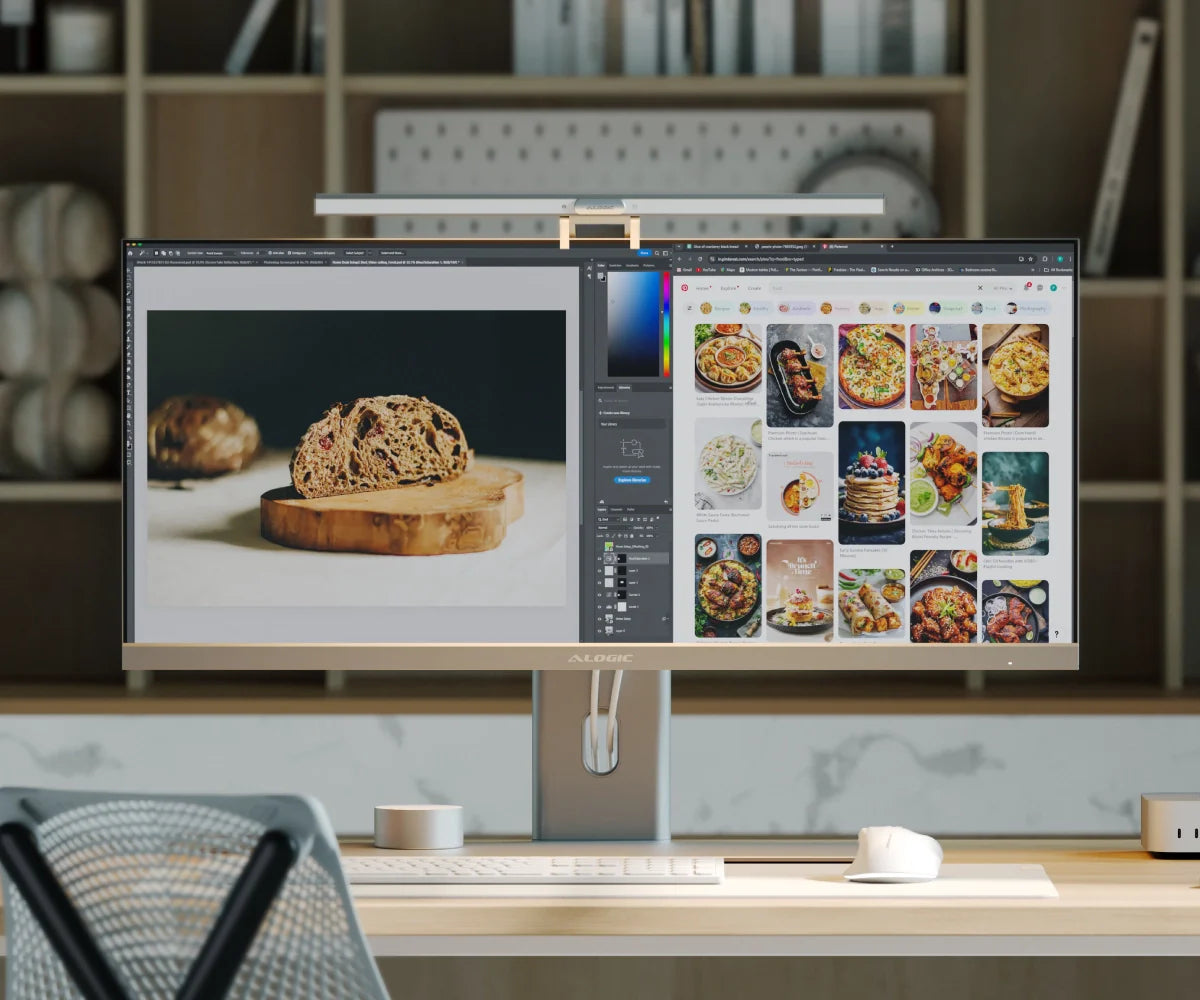
Light Up Your World

Adjust with a Touch
Your 4K Glow Up

Dial into Perfection
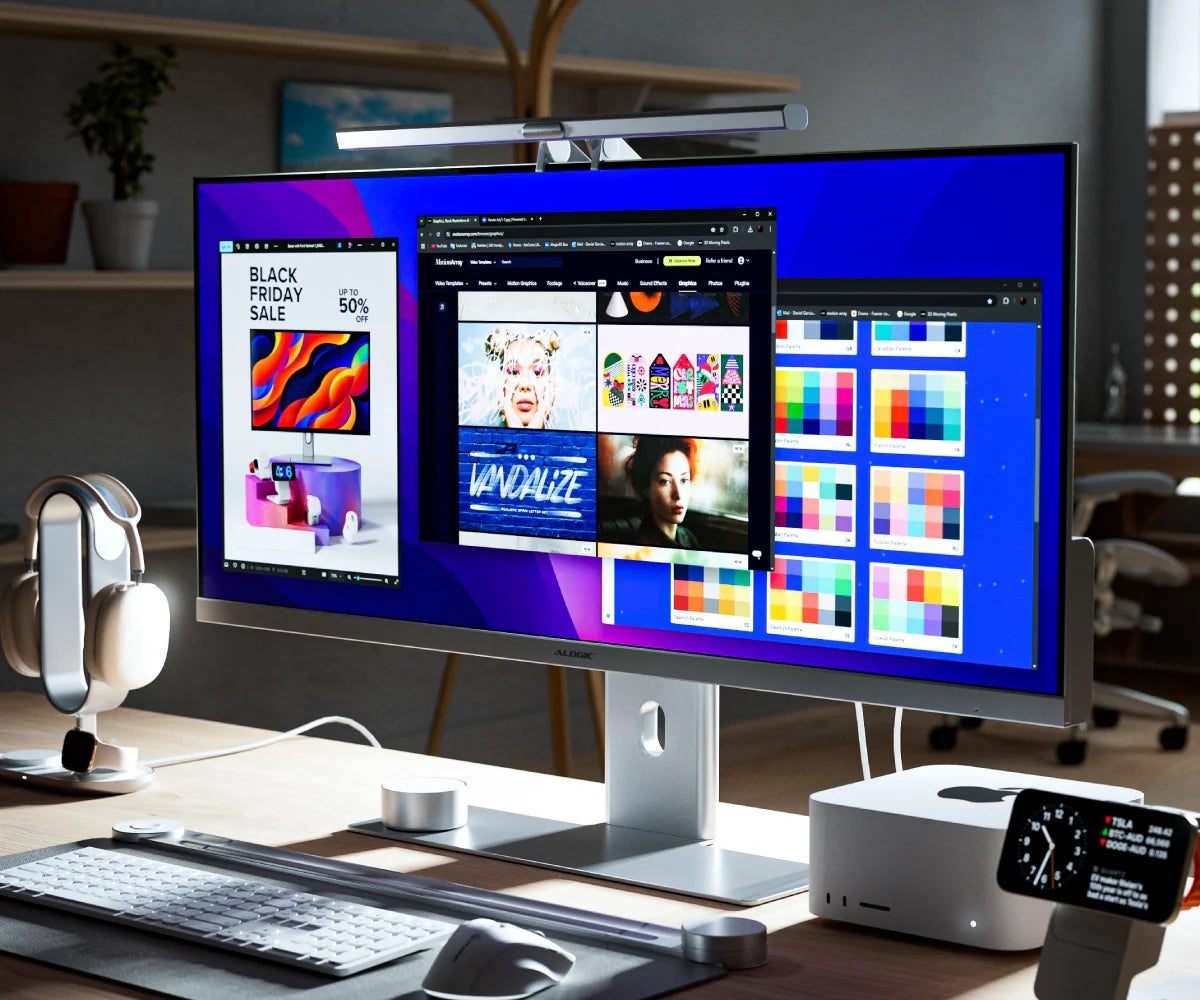
Designed for Edge

Connects with One Cable
General
Illuminate has a 12MP webcam sensor, which roughly corresponds to a 4K resolution (4000x3000).
It outputs the following resolutions and framerates at 16:9 aspect ratio: 4k 30 FPS, 1080p 60 FPS, 1080p 30 FPS, 720p 60 FPS
Illuminate can be used with either a USB-A or USB-C port, as long as it supports 5V (5V/1A) of power and USB 2.0 (or newer) data transfer.
We recommend consulting the product’s user manual, or the manufacturer’s website to make sure your port supports Illuminate before purchase.
Illuminate does not include a USB-C to USB-A cable, but is compatible with USB-C to USB-A adapters (such as the Ultra USB-A to USB-C Mini Adapter ) or any USB-C to USB-A cables.
Installation
1. Open the Light Bar’s clamp to allow for fitment over your monitor.
2. Position Illuminate’s Support Feet at the front of your screen and fold the Clamp towards the monitor until the Light Bar is stable. Illuminate supports screens 8-30mm thick.
3. Connect the Light Bar’s USB-C Port to your monitor’s USB accessory ports (with at least 5W power output) or your laptop.
4. Tap the Power Button to switch the light on or off.
1. To adjust the brightness, tap and hold the Power/Brightness Button.
2. To change the colour temperature of the light, tap the Colour Temperature Button.
3. Press to adjust colour temperate between fixed levels 2800k - 4500k - 6500k.
4. Press & hold to ramp colour temperature up/down.
1. Connect the Remote Dial’s USB-C Input to a USB power source to charge it.
2. Tap and hold the Power Button and Mode Button for a second to turn the dial on. The dial will automatically go into standby after 20 seconds of inactivity.
3. Tap the Power Button again to switch the Light Bar on or off.
4. Move your finger across the Adjustment Bar to adjust the Brightness.
5. Tap the Mode Button to switch the dial between colour mode and brightness mode. The Adjustment Bar will now change the LED Light from Cool to Warm.
1. Once connected to your computer via USB, Illuminate’s webcam should be automatically available in any application that requires it.
2. Illuminate will auto focus on objects within 30cm-3m of the webcam.
3. For privacy, place the Magnetic Privacy Cover on top of the webcam when not in use.
4. The camera status LED will illuminate when the camera is currently in use.
Troubleshooting
If Illuminate’s webcam looks blurry, or seems to have a blue tint to it, you may not have removed the protective film. Check your webcam – there should be a little tab you can pull off. If there isn’t a tab, look closely at the camera and try rubbing one of the sides to see if there’s still a plastic film – sometimes the pull tab can get stuck inside the camera itself.
If you’re sure there’s no film and your camera remains either blurry or blue-tinted, please get in touch with our support team: support.ca@alogic.co
If Illuminate is turning off when it hits max brightness, this indicates Illuminate is not receiving enough power.
Ensure the port can supply at least 5W of power – not all laptop or computer monitor ports support this. We recommend consulting the product’s user manual, or the manufacturer’s website.
If Illuminate’s webcam “Alogic Illuminate Webcam” does not appear in the list of connected cameras, ensure the USB port you’ve connected Illuminate to supports USB 2 data.
We recommend consulting the product’s user manual, or the manufacturer’s website to double check the ports support USB 2.0 data transfer.
If your remote dial is unresponsive, tap and hold both ‘buttons’ on the remote for a second to wake it up out of standby mode.
If the remote still doesn’t respond, try leaving it to charge for an hour. If this does work, please contact support.ca@alogic.co and we’ll help you get things sorted.


 Canada
Canada
 USA
USA Australia
Australia UK
UK Europe
Europe New Zealand
New Zealand Japan
Japan Singapore
Singapore UAE
UAE India
India




























