DX3 Triple 4K Display Universal Docking Station - with 100W Power Delivery
DX3 Triple 4K Display Universal Docking Station - with 100W Power Delivery
Regular price
$350.99
Sale price
$350.99
Regular price
$389.99
Shipping calculated at checkout.
Couldn't load pickup availability
Specifications
Specifications
Payment & Security
Payment methods
Your payment information is processed securely. We do not store credit card details nor have access to your credit card information.
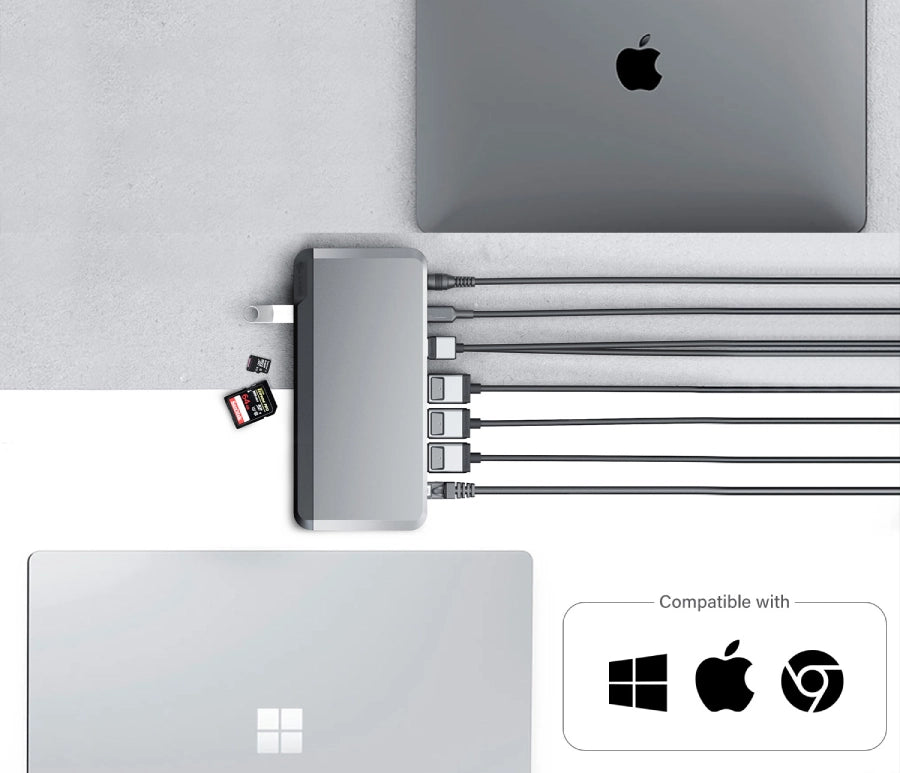
SMALL DESK FOOTPRINT. BIG PERFORMANCE
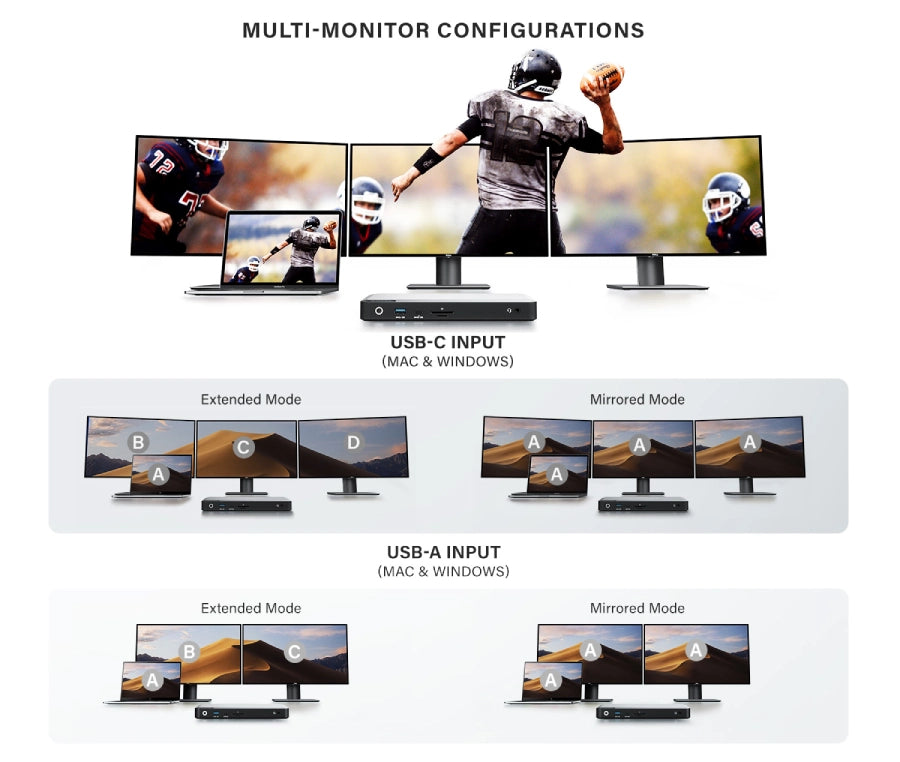
USB-C & USB-A LAPTOP COMPATIBLE

DUAL/TRIPLE DISPLAY ON M1/M2 MAC
Frequently Asked Questions
General
What laptops are compatible with the DX3?
The DX3 is compatible with Windows, MacBooks (even M1 MacBooks) and Chromebooks.
Does the DX3 require any additional software installation?
The DX3 is a DisplayLink enabled dock, we recommend installing the DisplayLink software which is free to download via:
https://www.synaptics.com/products/displaylink-graphics/downloads
https://www.synaptics.com/products/displaylink-graphics/downloads
What sort of display output/connections does the DX3 support?
The DX3 uses x3 DisplayPort ports, we recommend using direct DisplayPort (M) to DisplayPort (M) cables to connect to your monitors.
However, if the user only has HDMI monitors, we recommend using an ‘Active’ cable or adapter when setting up with the DX3.
Example: 'Active' DisplayPort to HDMI adapter (Part No: ULDPHDA-SGR) or an ‘Active’ DisplayPort to HDMI cable (Part no: ULDPHD02-SGR).
However, if the user only has HDMI monitors, we recommend using an ‘Active’ cable or adapter when setting up with the DX3.
Example: 'Active' DisplayPort to HDMI adapter (Part No: ULDPHDA-SGR) or an ‘Active’ DisplayPort to HDMI cable (Part no: ULDPHD02-SGR).
My laptop has Thunderbolts 3 or 4 ports; will it be compatible with the DX3?
Thunderbolts 3 and 4 use the same connector as USB-C. Hence the DX3 is compatible with Thunderbolt 3 and/or 4 enabled laptops.
NOTE: Thunderbolt transfer speeds will not be achievable.
NOTE: Thunderbolt transfer speeds will not be achievable.
Troubleshooting
I can’t get 3 external displays working. What are the requirements to be able to achieve x3 external displays via the DX3?
The DX3 has two DisplayLink enabled ports (DP1 and DP2) whilst the third port (DP3) is a DP Alt Mode pass thru port.
This means that to be able to achieve x3 external displays, the DX3 must be connected to a laptop via a USB-C port that supports Display Alt Mode.
NOTE: Laptops with Thunderbolt 3 and 4 ports are also compatible.
This means that to be able to achieve x3 external displays, the DX3 must be connected to a laptop via a USB-C port that supports Display Alt Mode.
NOTE: Laptops with Thunderbolt 3 and 4 ports are also compatible.
Why isn’t the Power Delivery feature working?
The Power Delivery feature will only work if you are using the USB-C connector and the host laptop has a USB-C port that supports power delivery.
NOTE: Using the USB-A adapter is not compatible with the power delivery/laptop charging.
NOTE: Using the USB-A adapter is not compatible with the power delivery/laptop charging.
Installing DisplayLink Drivers on MacOS Version 12 (Monterey)
This information applies to Apple computers running MacOS version 12 (Monterey).
Docking stations which use DisplayLink technology require software installed on the computer connected to them to function correctly.
Always ensure you have installed the latest DisplayLink software for your machine from the DisplayLink website at:
https://www.displaylink.com/downloads
In addition to installing the DisplayLink software, MacOS Version 11 requires permissions being granted to the software for it to work correctly. These permissions allow the operating system to send video to the docking station to display on external monitors and do not pose any form of security risk.
The following is the process to correctly install and configure the DisplayLink software.
The steps required you will find in the attached PDF here (Click Here)
Docking stations which use DisplayLink technology require software installed on the computer connected to them to function correctly.
Always ensure you have installed the latest DisplayLink software for your machine from the DisplayLink website at:
https://www.displaylink.com/downloads
In addition to installing the DisplayLink software, MacOS Version 11 requires permissions being granted to the software for it to work correctly. These permissions allow the operating system to send video to the docking station to display on external monitors and do not pose any form of security risk.
The following is the process to correctly install and configure the DisplayLink software.
The steps required you will find in the attached PDF here (Click Here)
Display Link & Intel Arc Graphics Driver Conflict Causing Windows To Crash
(Display Link) Intel® Graphics Driver 31.0.101.3490 for Intel® Arc™ A-Series Graphics DCH Driver Conflict Causing Windows To Crash
We have identified that the above version of Intel Display Drivers (Arc) conflicts with the current version of Display Link Software leading to windows becoming non-responsive and eventually a complete system crash.
This download installs the Intel Graphics Driver for Intel Arc A-Series Graphics. The driver provides support for Intel discrete graphics cards such as Arc A380, A770M, A550M, A730M, A370M and A350M Graphics (codenamed Alchemist).
In addition, the 12th generation Intel Core processors with integrated Iris Xe graphics and UHD graphics (codename Alder Lake-H, Alder Lake-P) are supported. (Technically all latest OEM Laptops with intel Graphics)
Reason:
The Intel ARC Graphics Driver is the latest driver release for the Windows OS. Installing this Intel generic graphics driver will overwrite your computer manufacturer (OEM) customized driver.
OEM drivers are handpicked and include customized features and solutions to platform-specific issues. The generic Intel driver provides users the latest and greatest feature enhancements and bug fixes that OEMs may not have customized yet to address platform-specific needs.
Solution:
Users facing this issue should uninstall the Arc versions & revert to OEM versions of Video Drivers from the OEM support websites.
Corporate customers should always use OEM drivers and report all issues to Corporate IT Teams through the vendor they purchased the platforms and support.
Intel Arc & Display Link
We have identified that the above version of Intel Display Drivers (Arc) conflicts with the current version of Display Link Software leading to windows becoming non-responsive and eventually a complete system crash.
This download installs the Intel Graphics Driver for Intel Arc A-Series Graphics. The driver provides support for Intel discrete graphics cards such as Arc A380, A770M, A550M, A730M, A370M and A350M Graphics (codenamed Alchemist).
In addition, the 12th generation Intel Core processors with integrated Iris Xe graphics and UHD graphics (codename Alder Lake-H, Alder Lake-P) are supported. (Technically all latest OEM Laptops with intel Graphics)
Reason:
The Intel ARC Graphics Driver is the latest driver release for the Windows OS. Installing this Intel generic graphics driver will overwrite your computer manufacturer (OEM) customized driver.
OEM drivers are handpicked and include customized features and solutions to platform-specific issues. The generic Intel driver provides users the latest and greatest feature enhancements and bug fixes that OEMs may not have customized yet to address platform-specific needs.
Solution:
Users facing this issue should uninstall the Arc versions & revert to OEM versions of Video Drivers from the OEM support websites.
Corporate customers should always use OEM drivers and report all issues to Corporate IT Teams through the vendor they purchased the platforms and support.
Intel Arc & Display Link


 Canada
Canada
 USA
USA Australia
Australia UK
UK Europe
Europe New Zealand
New Zealand Japan
Japan Singapore
Singapore UAE
UAE India
India











